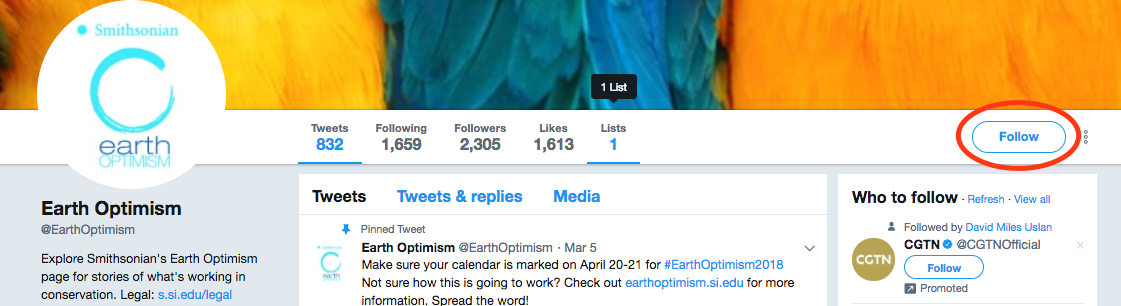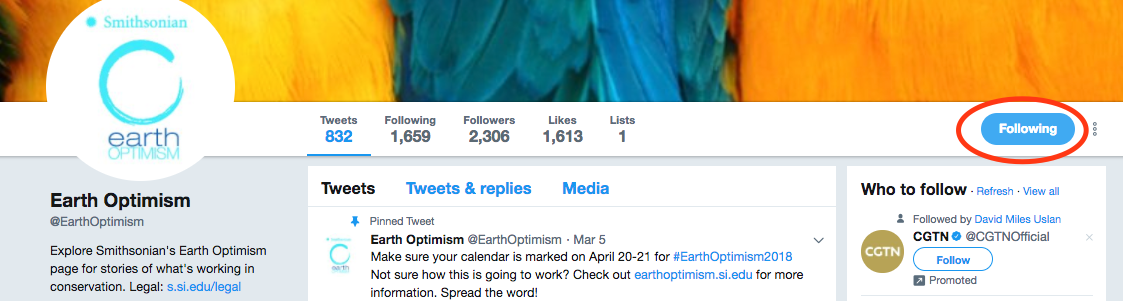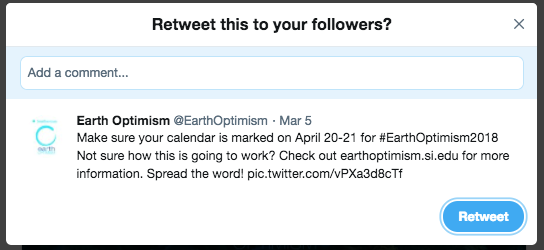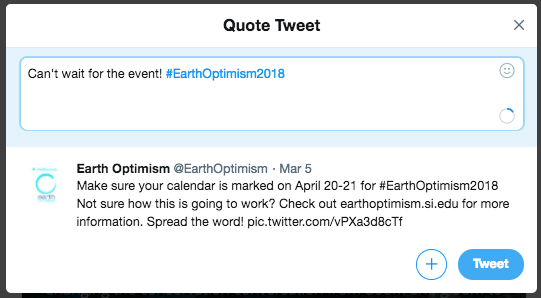Getting Started on Twitter
Twitter has become a valuable resource in the science community as a place to network and build a community of peers, share and read original research, and stay up-to-date with what's going on in the fields you're involved in. If you've never used Twitter before, we recommend you read through the steps below to get started. This is important to do before continuing with the workshop.
Below, you will learn how to:
- Create an Account
- Write a Tweet
- Follow Other Users
- Retweet Tweets
1. Creating an AccountTo create your account, visit Twitter's sign up page at https://twitter.com/signup. Once you have registered your email or phone number, you'll need to verify it. Twitter will send you an email or text with a link or code. Follow the instructions to finish setting up your account. Once you've verified your account, you should:
|
@EarthOptimism Profile Page
|
2. Writing a TweetOnce you're ready to write a tweet, click on the Tweet button As you write your tweet remember:
|
Compose New Tweet
|
3. Following Other UsersFollowing other people on Twitter will help you engage with the communities you want to be a part of. You'll see the tweets of people or organizations you follow on your Twitter feed when you log in. To follow someone, click the follow button When you create you account, Twitter will recommend people for you to follow. These might not be the people you're interested in engaging with. Think about the topics you are interested in learning more about. Think about whose work you're interested in. These are the people you want to follow on Twitter. People will also begin to follow you. Remember that it takes time to build up followers. It does not happen overnight. Also remember that it is the quality of the exchange that is most important, not the quantity. Fewer engaged followers are much better than many disengaged ones. Throughout this workshop, we will recommend people to follow. These are people who are changing the conversation around conservation. You'll find these names in each session's Conversation Changers section. |
Follow
|
4. Retweeting TweetsYou don't always have to come up with original content to tweet. You can and should retweet other people's content. If you see a tweet on your feed that you agree with or think is interesting, funny, well-said, etc., you should feel free to share it. There are two ways of retweeting:
|
Retweet
|
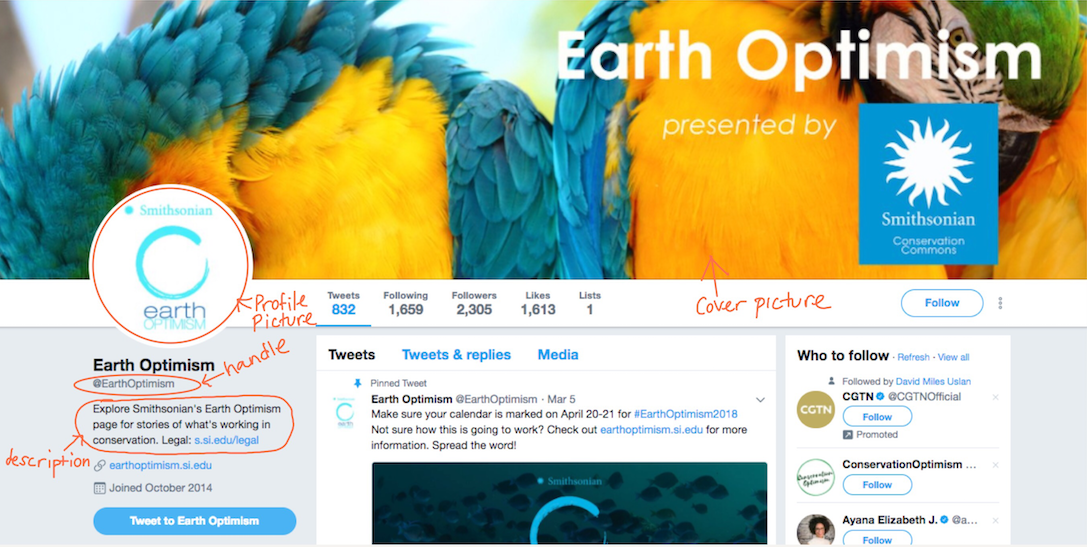
 on the top right of your screen. If you're on a mobile phone using the Twitter app, click on the icon that looks like a feather
on the top right of your screen. If you're on a mobile phone using the Twitter app, click on the icon that looks like a feather 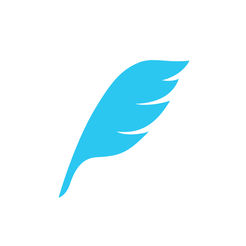 , which is also in the top right corner of your screen. A new window will appear that will say, "What's happening?" Start typing your tweet. Click
, which is also in the top right corner of your screen. A new window will appear that will say, "What's happening?" Start typing your tweet. Click 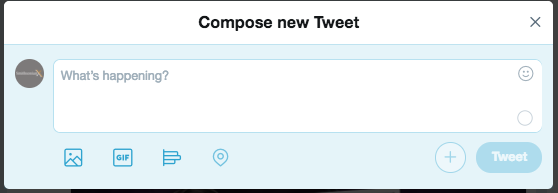
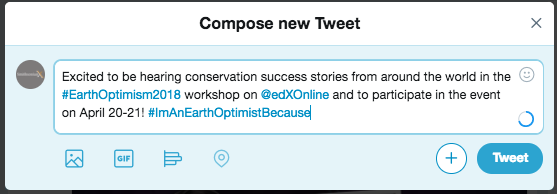
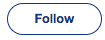 under their name or Twitter handle. You will see the button turn blue to indicate you are now following them. They will get a notification that you are following them.
under their name or Twitter handle. You will see the button turn blue to indicate you are now following them. They will get a notification that you are following them.