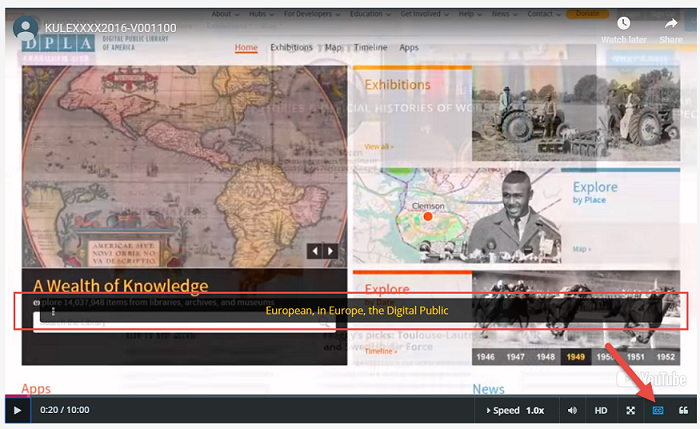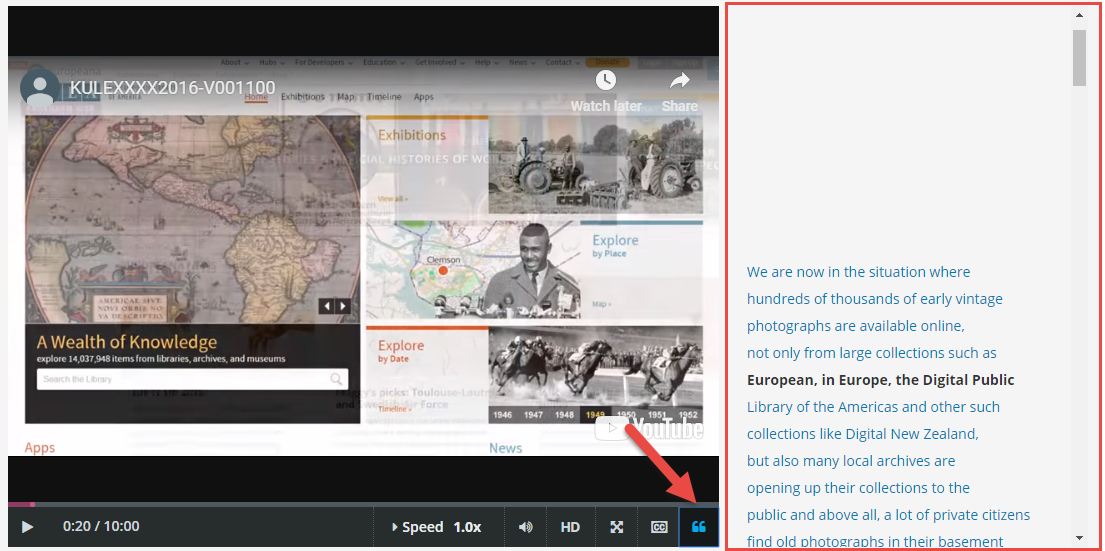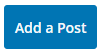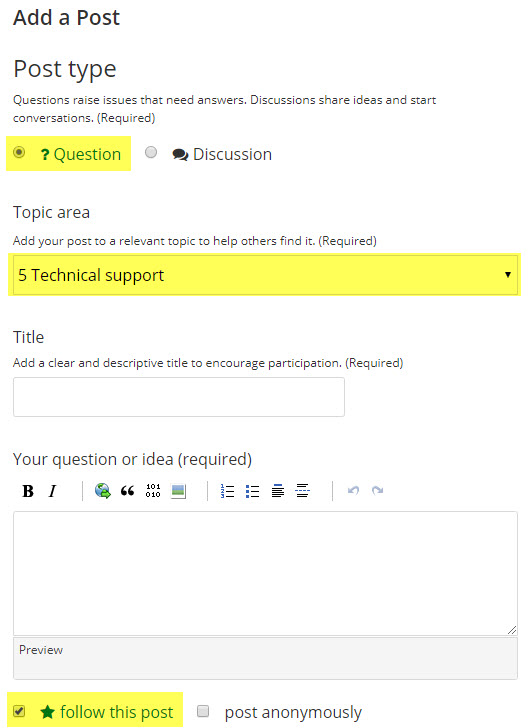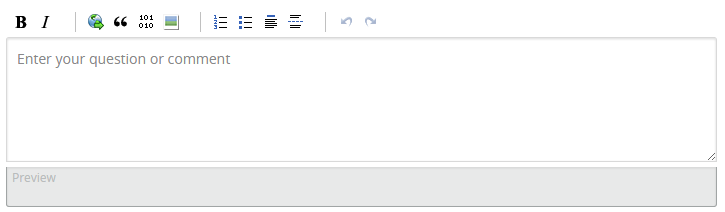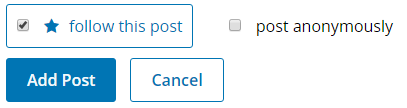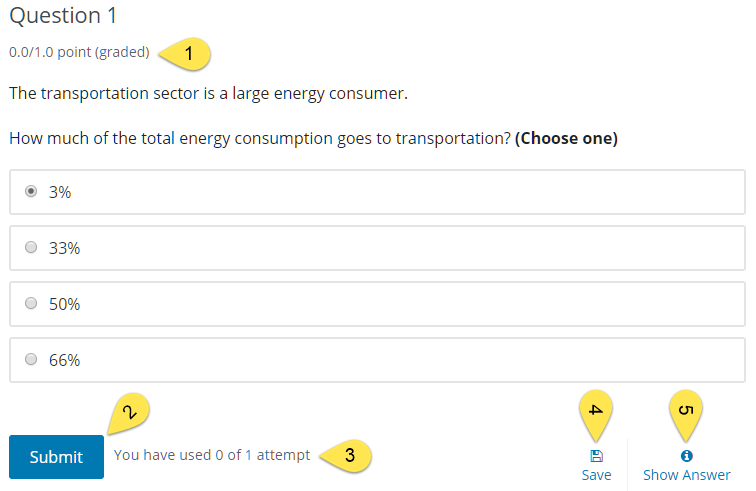This course contains a large number of videos. Here we explain some basics about the video player in edX.
Quality
If the quality of the video is not optimal or some texts inside the video are not clear, please click the HD button at the bottom of the video player to ensure you are viewing the high-quality version.
HD quality not active

HD quality active

Speed
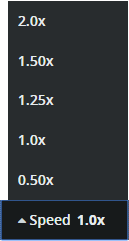 It is also possible to adjust the speed of the video. You can make the video go slower or faster. From what we have learned, a lot of learners watch videos on 1.25x or 1.50x speed.
It is also possible to adjust the speed of the video. You can make the video go slower or faster. From what we have learned, a lot of learners watch videos on 1.25x or 1.50x speed.
Transcripts
Each video also contains a transcript. This transcript is a literal (word for word) display of what the people in the video are saying. You can display the text of the transcript below the video by using the CC button at the bottom of the video player. You can also change the position of the bar where the transcripts are shown by dragging and dropping it to a new location.
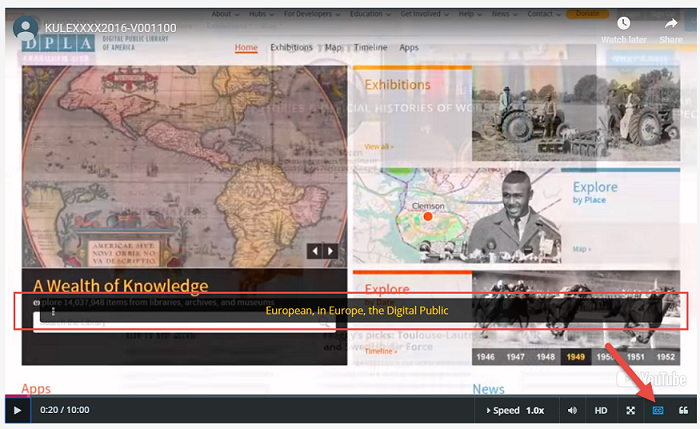
You can also display the text of the transcript beside the video. This way you can see what is coming and scroll through the text. You can even click a sentence and the video will jump to that part. A neat trick if you are looking for a certain word in a video is to use CRTL + F (PC) or CMD + F (MAC). With this browser feature, you can search for words on the screen. If you display the transcript beside the video, you can search the contents of the video by using this neat little trick.
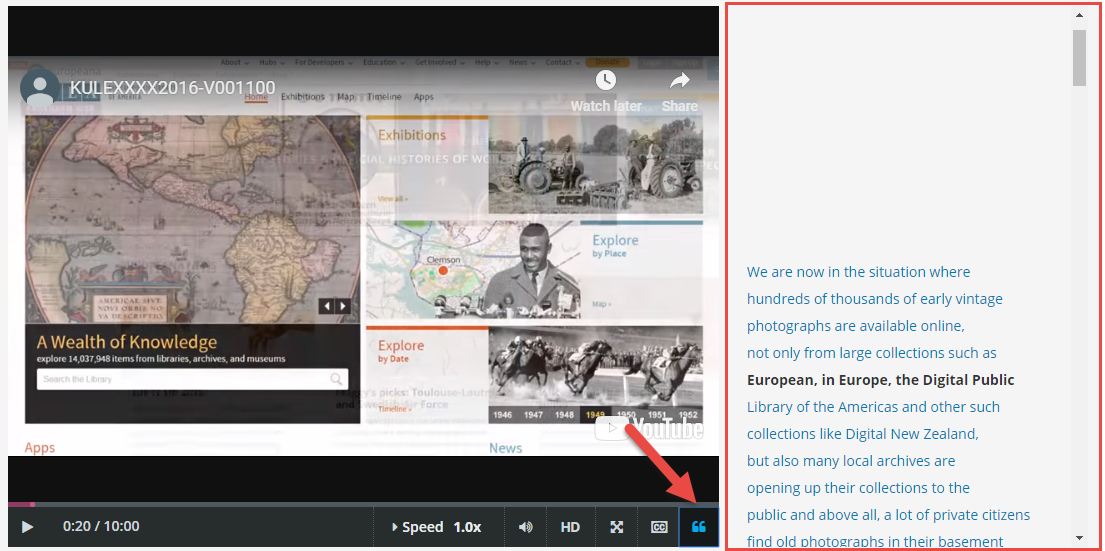
In an online course, discussions play a crucial role. We expect learners who want to get the most out of this course to regularly use the discussions by either creating new meaningful threads or by actively participating in the discussions.
The edX platform offers two ways of accessing the discussions.
The first way is to click on Discussion at the top of the screen. This button will always be accessible, no matter where you are in the course.

The second way of accessing the discussions is through discussion components integrated directly in the course. The forum Introduce yourself at the beginning of the course is an example of this.
The relation between the two views
These discussion components integrated into the course are a filtered view of the main discussions. This means that you can also access the content specific discussions through the discussion link at the top of the screen. When doing this, you simply need to filter the discussion so they only show the desired content.
You can use both ways of accessing the discussion, just be sure to use the filter when using the discussion button at the top of the screen to easily find what you are looking for.
Filtering discussions
To filter the discussions using the discussion button at the top of the screen, you click on All Topics and select the appropriate category.
Before participating in a discussion, please carefully read the Discussion Guidelines

Feedback and questions about the course itself
Each module in this course contains a subsection called "Feedback and questions". Inside you will find a discussion board where you can ask questions about that specific section/module. Always clearly state about which element of the course you are giving feedback or have questions.
Technical questions with the platform
If you have any technical questions, please post your question in the discussion board using the appropriate category.
To access the discussion board, click on Discussion at the top of the page.

To create a new post or ask a question, click on the Add a Post button
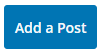
Next select Question as a post type if you want to ask a question.
Open the drop-down menu next to Topic Area and select the appopriate category:
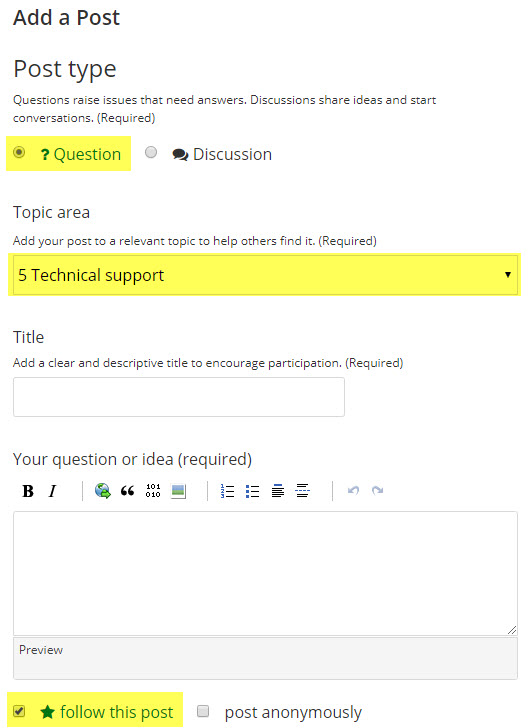
- For technical questions or to report technical problems, use '5 Technical support' or consult the edX Student FAQ.
- For questions and feedback about the content of the course or the evaluations, select the appopriate category under 'Questions and feedback'.
Come up with a clear title describing your problem or question.

Explain in detail what your question or problem is.
Do not forget to mention the element of the course you are referring to.
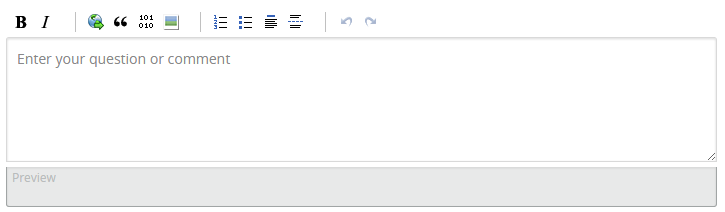
You can choose to follow your own post. This way it is easier for you to keep track when someone answers your question. If you are ready, click on Add Post.
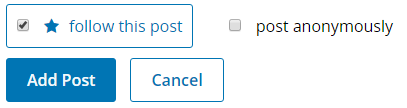
We do hope you take the time to report problems or alert us if something is unclear in the course.
We will use all the feedback you give us to improve this course.
Alternatively, you can also use the support channels of edX by clicking the Help button in the top right corner of each page.
The course contains different types of evaluations that contribute with different weight to your total grade. To pass this course your final grade needs to be equal or higher than the passing grade set up for this course. See syllabus for more information.

All subsections which contain an assessment are clearly marked with their respective grading category in the course outline.
Attempts
For each question you will be able to see:
- the number of points for this question
- a submit button which finalizes your answer
- the number of attempts (remaining)
- a save button which allows you to save your answer but not yet submits it
- a show answer button which will appear after you have used up all of your attempts or when you have given the correct answer.
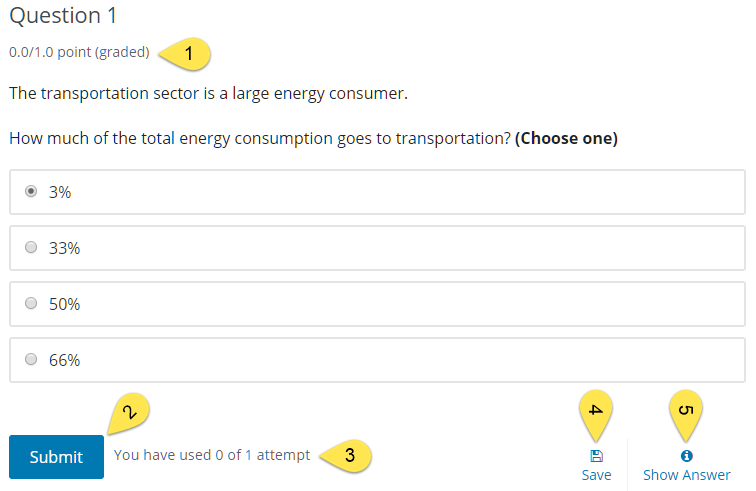
Progress
To follow up on your personal progress you can always check the progress page at the top of the screen.

On the Progress page you will see a graph representing all the scores you earned throughout the course. Each of the grading categories also shows the average. The last column in the progress page shows the total. You can also hover over the column showing your total score to get more info.
Underneath the progress graph you can see the detailed scores for each individual exercise.
Text for the certificate in paced course.
This course offers an (optional) Verified Certificate which will be issued to learners who pass the course.
All learners who follow the Verified track get to see and submit graded exercises. Learners who do not upgrade to the Verified track automatically follow the Audit track.
If you choose to go for the verified certificate, you can do so from the dashboard. To open the dashboard, click on your username in the top right corner of the screen. Underneath the title of this course, there will be a button Upgrade to verified.

Alternatively, you can also request your certificate when you click on "Course" in the top right corner of this course.

Generation of the certificates
Certificates will be generated 2 days after the course end date for all learners in the certificate track who have a grade higher or equal to the passing grade of the course.
Once the certificates are generated, you can download your certificate from the Progress page or from your dashboard.
To download your certificate from the Progress page, select Download Your Certificate in the upper right corner of the page. To download your certificate from your dashboard, select Download Your Certificate next to the name of your course.
Caution
The grade that you see on your dashboard reflects your grade at that time you requested the certificate. If you complete more assignments to raise your grade, the grade on your Progress page changes, but the grade listed on your dashboard is not updated. The certificate itself does not contain a grade.
Text for the certificate in paced course.
![]()
![]()
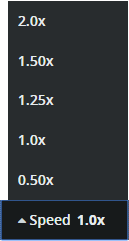 It is also possible to adjust the speed of the video. You can make the video go slower or faster. From what we have learned, a lot of learners watch videos on 1.25x or 1.50x speed.
It is also possible to adjust the speed of the video. You can make the video go slower or faster. From what we have learned, a lot of learners watch videos on 1.25x or 1.50x speed.