Codeboard
Codeboard.io is a web based IDE for compiling and executing your C++ programs. This is page can be used by you to write and practice your programs.
Steps / Tips for using Codeboard
- The left pane shows the 'Root' folder that contains 'main.cpp' file. This is shown in the figure given below. Click on 'main.cpp' file. The 'Code Window' will appear on the right.
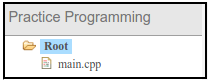
- The figure given below displays the 'Code Window'. You need to write your code in this window. A basic structure of C++ program is already written for your ready reference.
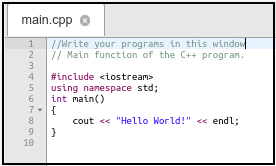
- After writing your program, click
 button to compile your code. If your program has no error, then a message stating 'Compilation Successful' should get displayed in the 'Output Window'; else, the details of the errors are displayed in the 'Output Window'.
button to compile your code. If your program has no error, then a message stating 'Compilation Successful' should get displayed in the 'Output Window'; else, the details of the errors are displayed in the 'Output Window'. - After your program compiles successfully, click the
 button to execute your program. The output of your program will be displayed in the 'Output Window'. Depending on your program, you may need to provide inputs to your code. Inputs should be entered in the 'Input Window'.
button to execute your program. The output of your program will be displayed in the 'Output Window'. Depending on your program, you may need to provide inputs to your code. Inputs should be entered in the 'Input Window'.  This is the 'Input Window'. If your program accepts any input (using cin statement), then you need to provide your input in this window. After providing every input, you need to press the 'Enter' key on your keyboard. These inputs will also be displayed in the 'Output Window'.
This is the 'Input Window'. If your program accepts any input (using cin statement), then you need to provide your input in this window. After providing every input, you need to press the 'Enter' key on your keyboard. These inputs will also be displayed in the 'Output Window'.- The 'Output Window' is shown below. The output generated by your program will be displayed in this window.
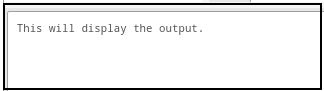
Note: If you want to save your program (Project --> Save Changes), then you need to register and sign in on 'https://codeboard.io/'
Special thanks to the team of ETH, Zurich for developing this tool and for their timely help