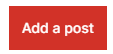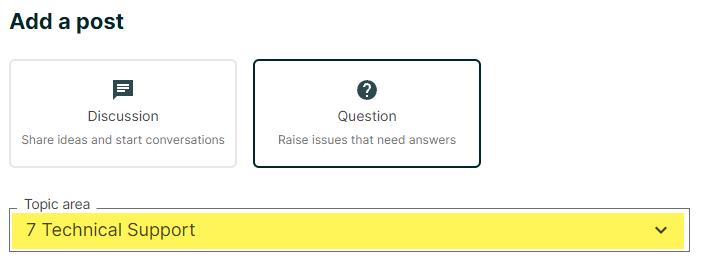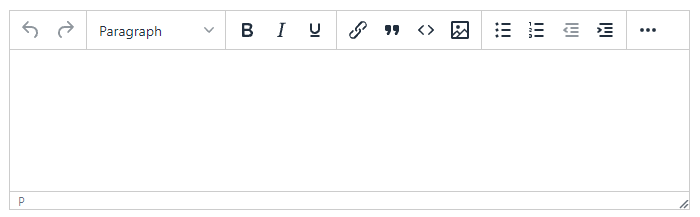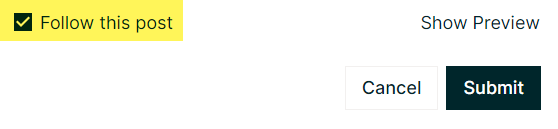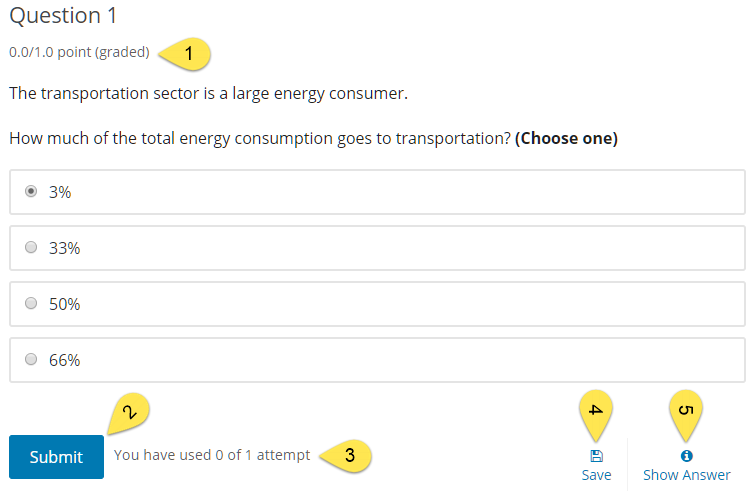This course contains a large number of videos. Here we explain some basics about the video player in edX.
Quality
If the quality of the video is not optimal or some texts inside the video are not clear, please click the HD button at the bottom of the video player to ensure you are viewing the high-quality version.
HD quality not active
![]()
HD quality active
![]()
Speed
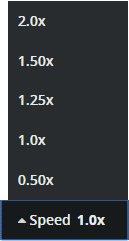 It is also possible to adjust the speed of the video. You can make the video go slower or faster. From what we have learned, a lot of learners watch videos on 1.25x or 1.50x speed.
It is also possible to adjust the speed of the video. You can make the video go slower or faster. From what we have learned, a lot of learners watch videos on 1.25x or 1.50x speed.
Transcripts
Each video also contains a transcript. This transcript is a literal (word for word) display of what the people in the video are saying. You can display the text of the transcript below the video by using the CC button at the bottom of the video player. You can also change the position of the bar where the transcripts are shown by dragging and dropping it to a new location.
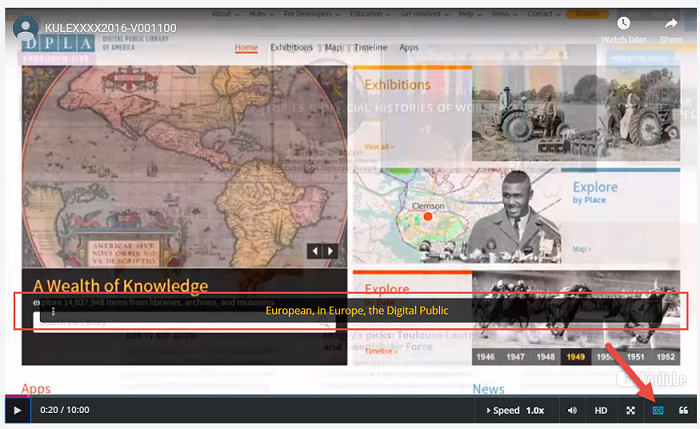
You can also display the text of the transcript beside the video. This way you can see what is coming and scroll through the text. You can even click a sentence and the video will jump to that part. A neat trick if you are looking for a certain word in a video is to use CRTL + F (PC) or CMD + F (MAC). With this browser feature, you can search for words on the screen.
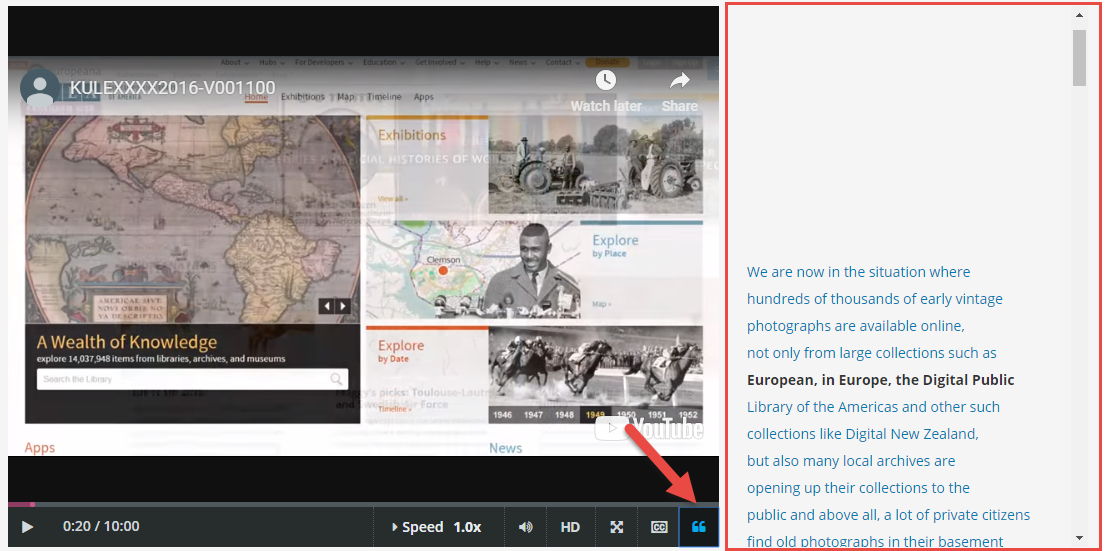
This course offers an (optional) Verified Certificate which will be issued to learners who pass the course.
All learners who follow the Verified track get to see and submit graded exercises. Learners who do not upgrade to the Verified track automatically follow the Audit track.
If you choose to go for the verified certificate, you can do so from the dashboard. To open the dashboard, click on your username in the top right corner of the screen. Underneath the title of this course, there will be a button Upgrade to verified.

Alternatively, you can also request your certificate when you click on "Course" in the top right corner of this course.

Generation of the certificates
Since this course is self-paced, you are able to follow and complete the course at your own pace if you are in the verified track. As soon as you have a grade higher or equal to the passing grade of the course you are able to generate your certificate.
Once your certificate is generated, you can download your certificate from the Progress page or from your dashboard.
To download your certificate from the Progress page, select Download Your Certificate in the upper right corner of the page. To download your certificate from your dashboard, select Download Your Certificate next to the name of your course.
Caution
The grade that you see on your dashboard reflects your grade at that time you requested the certificate. If you complete more assignments to raise your grade, the grade on your Progress page changes, but the grade listed on your dashboard is not updated. The certificate itself does not contain a grade.
This course offers an (optional) Verified Certificate which will be issued to learners who pass the course.
All learners who follow the Verified track get to see and submit graded exercises. Learners who do not upgrade to the Verified track automatically follow the Audit track.
If you choose to go for the verified certificate, you can do so from the dashboard. To open the dashboard, click on your username in the top right corner of the screen. Underneath the title of this course, there will be a button Upgrade to verified.

Alternatively, you can also request your certificate when you click on "Course" in the top right corner of this course.

Generation of the certificates
Since this course is self-paced, you are able to follow and complete the course at your own pace if you are in the verified track. As soon as you have a grade higher or equal to the passing grade of the course you are able to generate your certificate.
Once your certificate is generated, you can download your certificate from the Progress page or from your dashboard.
To download your certificate from the Progress page, select Download Your Certificate in the upper right corner of the page. To download your certificate from your dashboard, select Download Your Certificate next to the name of your course.
Caution
The grade that you see on your dashboard reflects your grade at that time you requested the certificate. If you complete more assignments to raise your grade, the grade on your Progress page changes, but the grade listed on your dashboard is not updated. The certificate itself does not contain a grade.